Starting Riviera-PRO as the Default Simulator in Xilinx® ISE IntroductionThis application note describes how to start Riviera-Pro as default simulator in Xilinx ISE. This enables Xilinx ISE users to run VHDL and Verilog simulation using Riviera-PRO. This application note was created with Riviera-PRO 2016.10 and Xilinx ISE 14.7. Follow the four steps below to launch Riviera-PROsimulation from Xilinx ISE.Install Xilinx libraries in Riviera-PRO.Point to the riviera.exe executable file in Xilinx ISE preferences.Set user defined simulation preferences in Xilinx ISE.Run simulation from Xilinx ISEInstalling Xilinx Libraries in Riviera-PROIn order to run simulation successfully, depending on the design, either VHDL or Verilog libraries need to be installed in Riviera-PRO. You can check what libraries are currently installed using the Riviera-PRO Library Manager window. You can access the Library Manager from the menu View Design Management Windows - Library Manager (Alt+2) as shown in Fig 1.Figure 1 Library ManagerIf you do not have Xilinx libraries (by default Riviera-PRO installs only with the standard libraries), you can either:.Download the precompiled libraries from Riviera-PRO’s download page from the (either registration or account is required). You can only download the latest versionof Xilinx libraries compile for Riviera-PRO.In the design tab of the Xilinx ISE, select Simulation, click on the design, and expand the Design Utilities option.
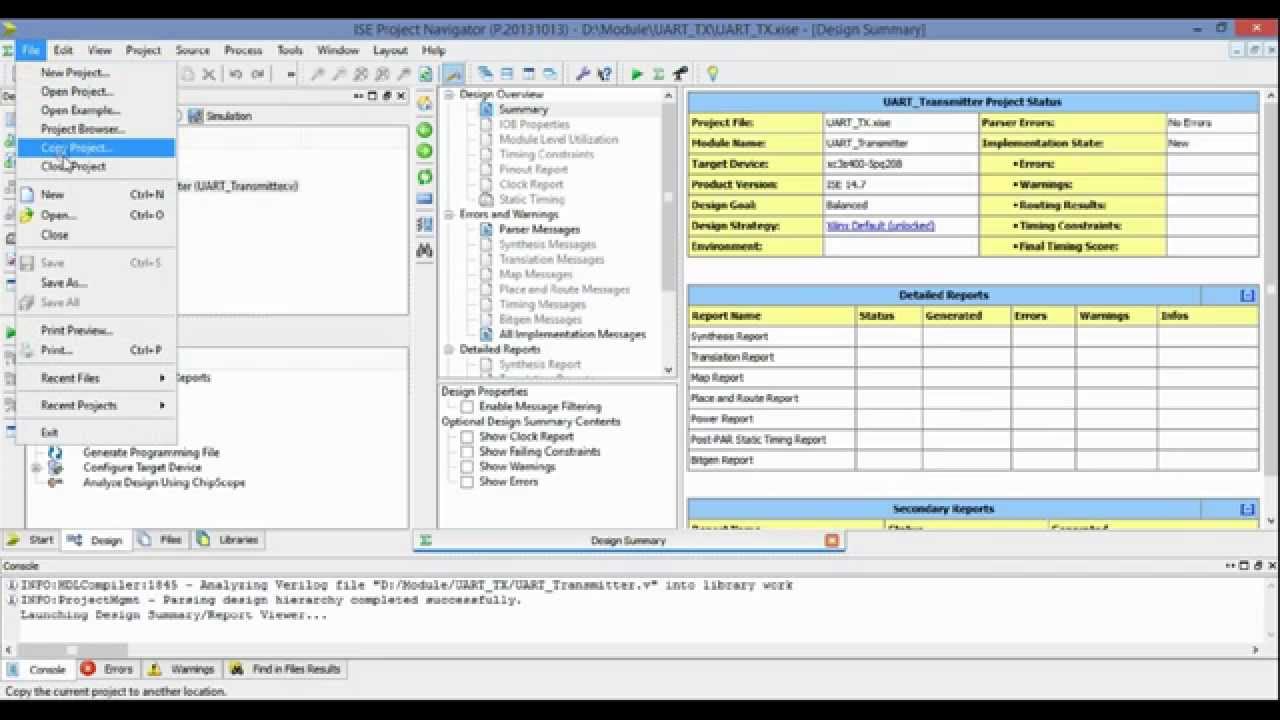
Right-click on Compiile HDL Simulation Libraries and select Process Properties. Set library simulator to Riviera-PRO mixed, and set the path to the installation directory of Riviera-PRO (C:AldecRiviera-PRO bin) as shown in Fig 2. You can check different boxes for different libraries depending on your design.
When you are done setting process properties click Apply and OK. Now double click on Compile HDL Simulation Libraries and wait for compilation to end successfully. Then you can go to Riviera-PRO Library Manager and add library using Attach Library button in the top left corner. Note: Please be sure that you are using the correct libraries. Users with 64-bit should download the 64-bit libraries.

Xilinx Webpack 14.7
Users with 32-bit should download the 32-bit libraries.Figure 2 Process Properties for Compiling needed Libraries Setting Riviera-PRO as a simulator in Xilinx ISEIn order to run Riviera-PRO from ISE Project Navigator, you need to define it as a default HDL simulator in Xilinx environment.Open your Xilinx project in Xilinx Project Navigator and open the preference window (Edit Preferences.).In the Preferences window, go to ISE General Integrated Tools, and as shown in Fig 3, point to the riviera.exe file, in the Model Tech Simulator box. The file is located atC:AldecRiviera-PRO bin. Note: If the Model Tech Simulator field is pointing to another path (e.g.